PowerWheel Ep3 - Update your Dynamics 365 Portal domain
Help UKRAINE
 ! Your action matters!
Donate to support Ukrainian Army!
Donate to charity funds!
Organize/join street protests in your city to support Ukraine and condemn Russian aggression!
Expose and report Russian disinformation! #StandWithUkraine
! Your action matters!
Donate to support Ukrainian Army!
Donate to charity funds!
Organize/join street protests in your city to support Ukraine and condemn Russian aggression!
Expose and report Russian disinformation! #StandWithUkraine
While playing with the new PowerApps portal this weekend I mentioned a thing that I missed earlier - PowerApps portal has a new domain.
New PowerApps Portals domain
If you set up already a new PowerApps Portal for yourself you might notice change in the domain name - new one will look like this uniquename.powerappsportals.com instead of old uniquename.microsoftcrmportals.com. But did you know that you can update your existing Dynamics 365 Portal with a new domain?
Go to PowerApps Portal Admin Center > Portal Actions > Update to PowerApps Portals domain.
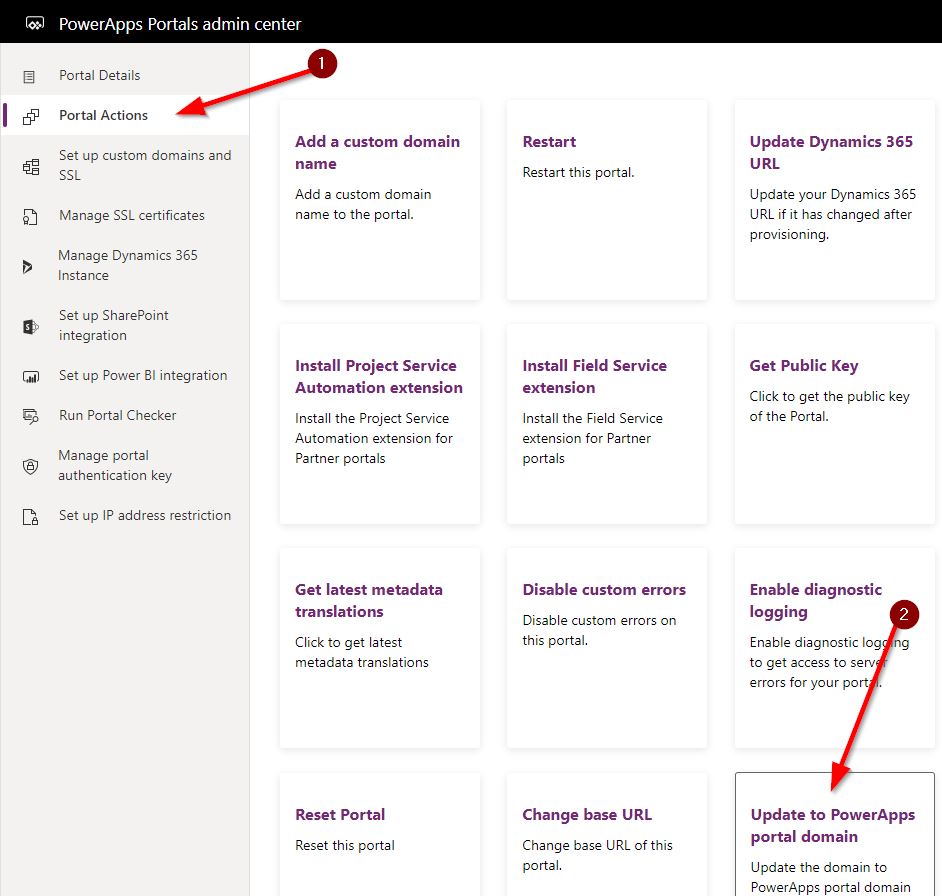
Update to PowerApps domain window will show up. Enter your website name in Portal URL and press OK button.
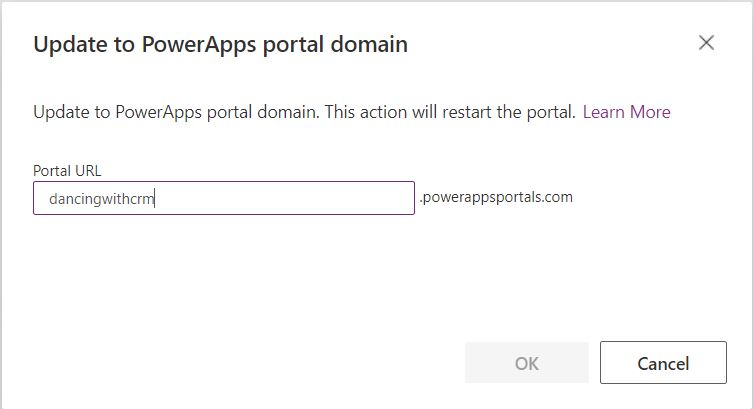
And that’s it - you are now on the new PowerApps domain.
Revert to an old domain
But what if you want to return from the new domain to the old one? Well fear nothing - Microsoft got you covered in this one as well. If you go to Update to PowerApps Portals domain while using the new domain you will see an option to revert to Microsoft Dynamics 365 portals domain.
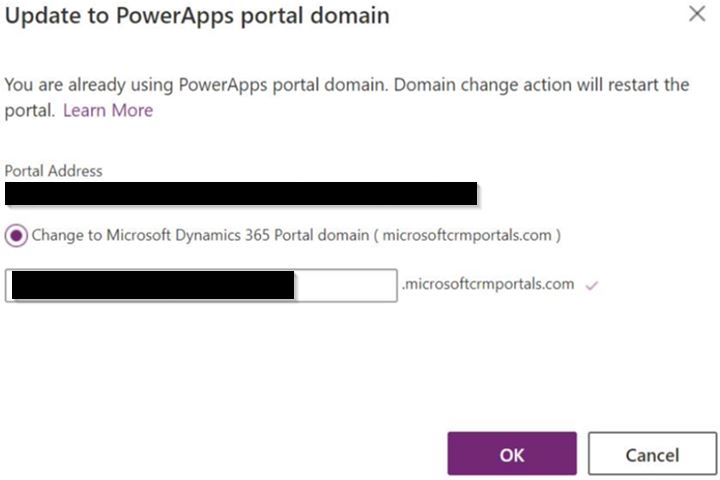
Small note: Update to PowerApps domain option in Portal Actions was available only for old Dynamics 365 Portal instance. When I created a new one for testing purpose it wasn’t available.
Next episode theme
I hope you found this short article useful. Next time I will talk about the Azure.
