New model driven app designer
Help UKRAINE
 ! Your action matters!
Donate to support Ukrainian Army!
Donate to charity funds!
Organize/join street protests in your city to support Ukraine and condemn Russian aggression!
Expose and report Russian disinformation! #StandWithUkraine
! Your action matters!
Donate to support Ukrainian Army!
Donate to charity funds!
Organize/join street protests in your city to support Ukraine and condemn Russian aggression!
Expose and report Russian disinformation! #StandWithUkraine
Introduction
As part of their 2021 release wave 1, Microsoft announced a new improved model-driven app designer. And the day has come - we can finally try it as a preview feature.
How to enable
To try this new feature you need to go to make.preview.powerapps.com. I am using it by default to be able to try new things early. After that, you have two options to try the new editor:
1) while creating an app select “Modern app designer (preview)”
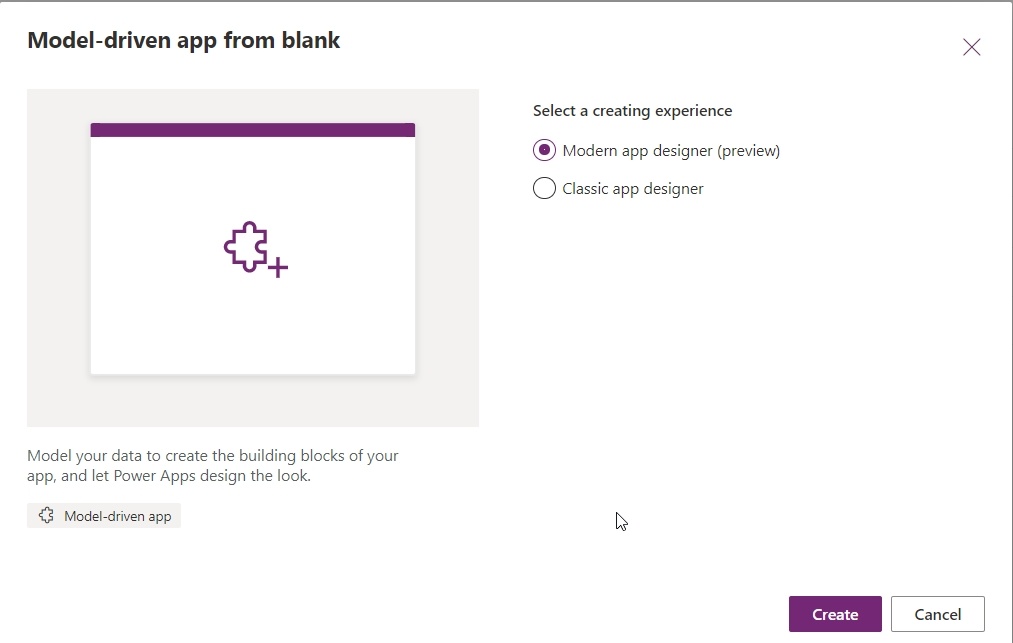
2) open a solution with an app, hit 3 dots and on the Edit option click on the arrow and select “Edit in preview”
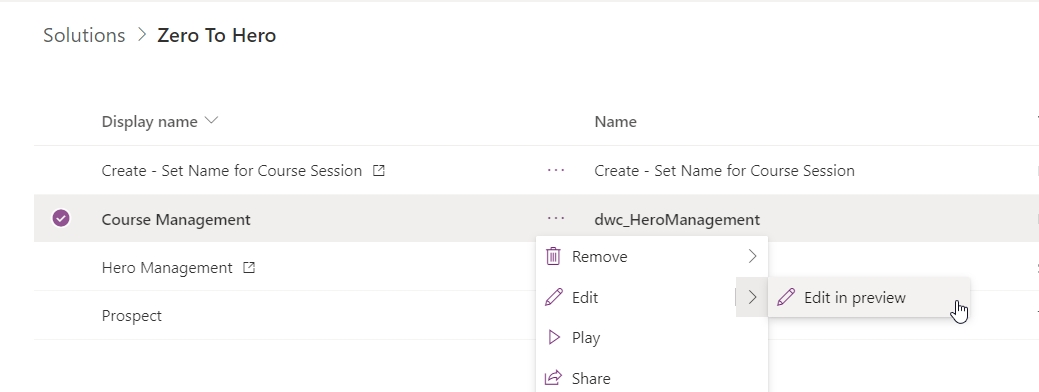
New editor
When you open an app in a new editor you can see an editor similar to the familiar form editor, but this time whole app is available. In the toolbar on the left, we have 3 components: Pages, Navigation, Data.
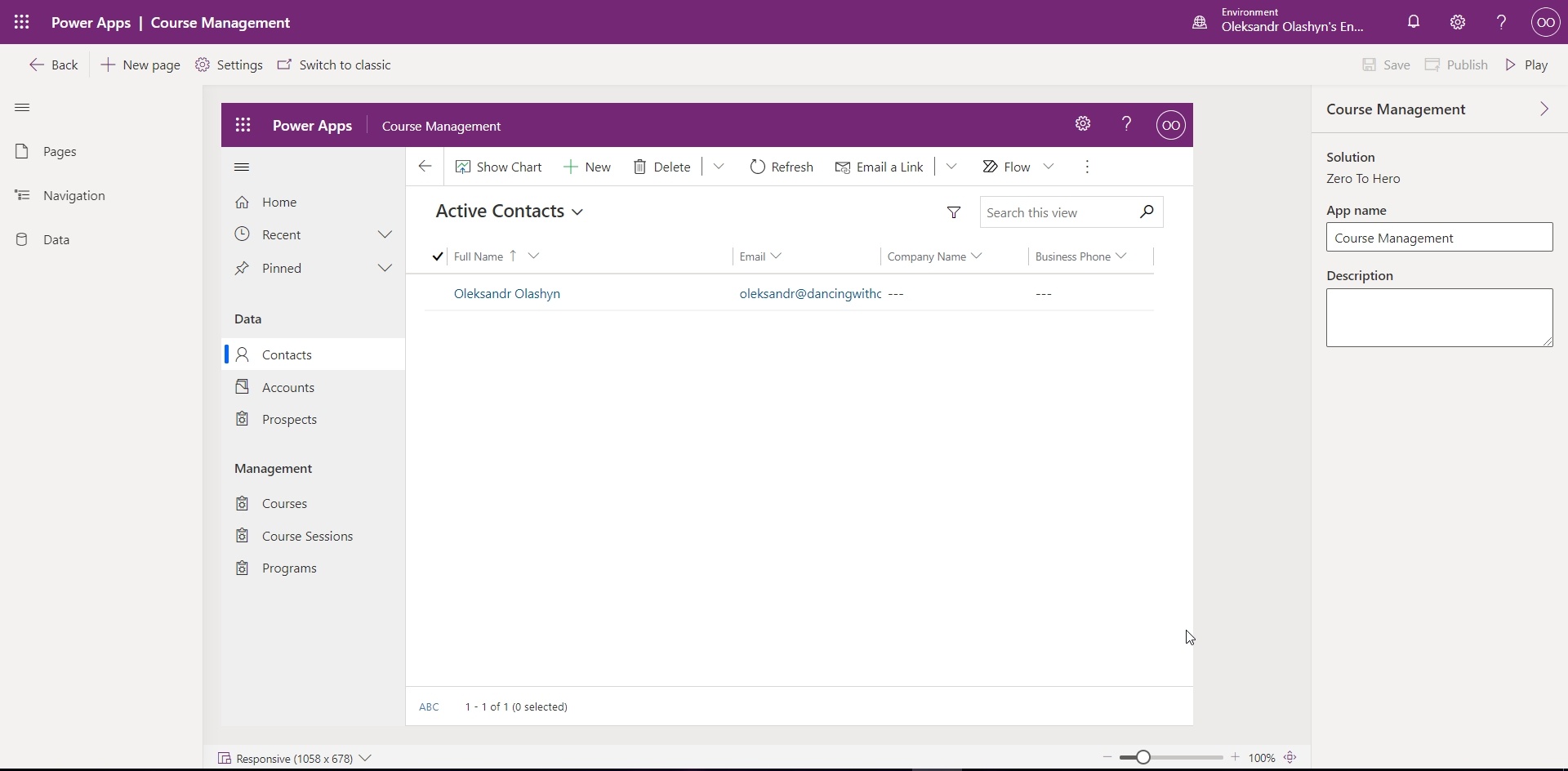
Pages
The model-driven app now consists of pages. Pages allow you to show necessary data like table views and forms, dashboards, or via custom pages create a mixed experience by embedding canvas apps, custom controls and more. As of the date of the writing of this article, we can create only table and dashboard pages.
New Page dialog:
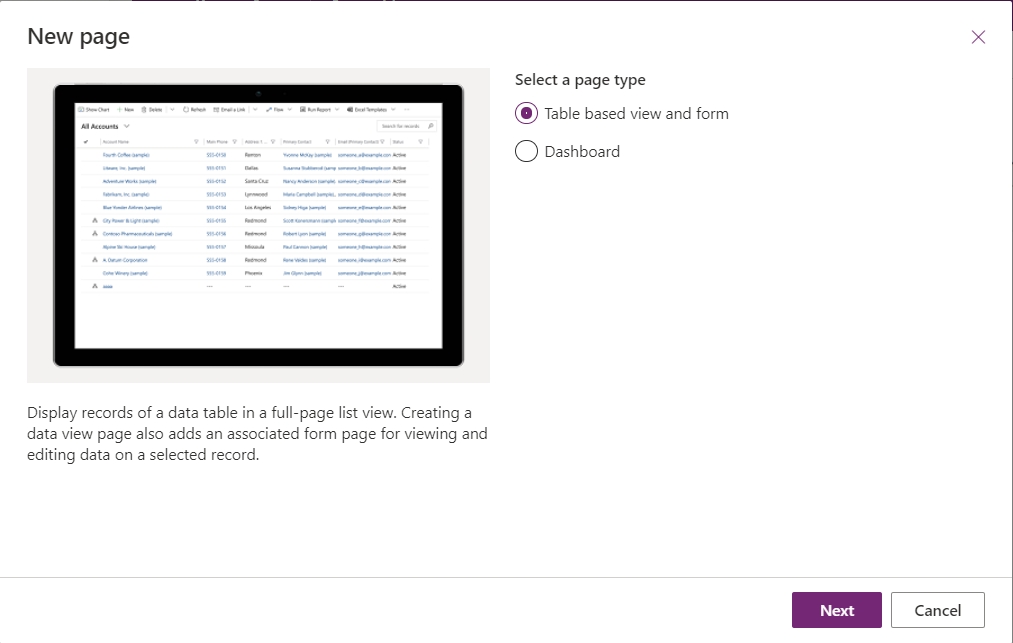
In the Page section, you can select a specific Page and configure it.
For table page:
- you can configure forms available for this table
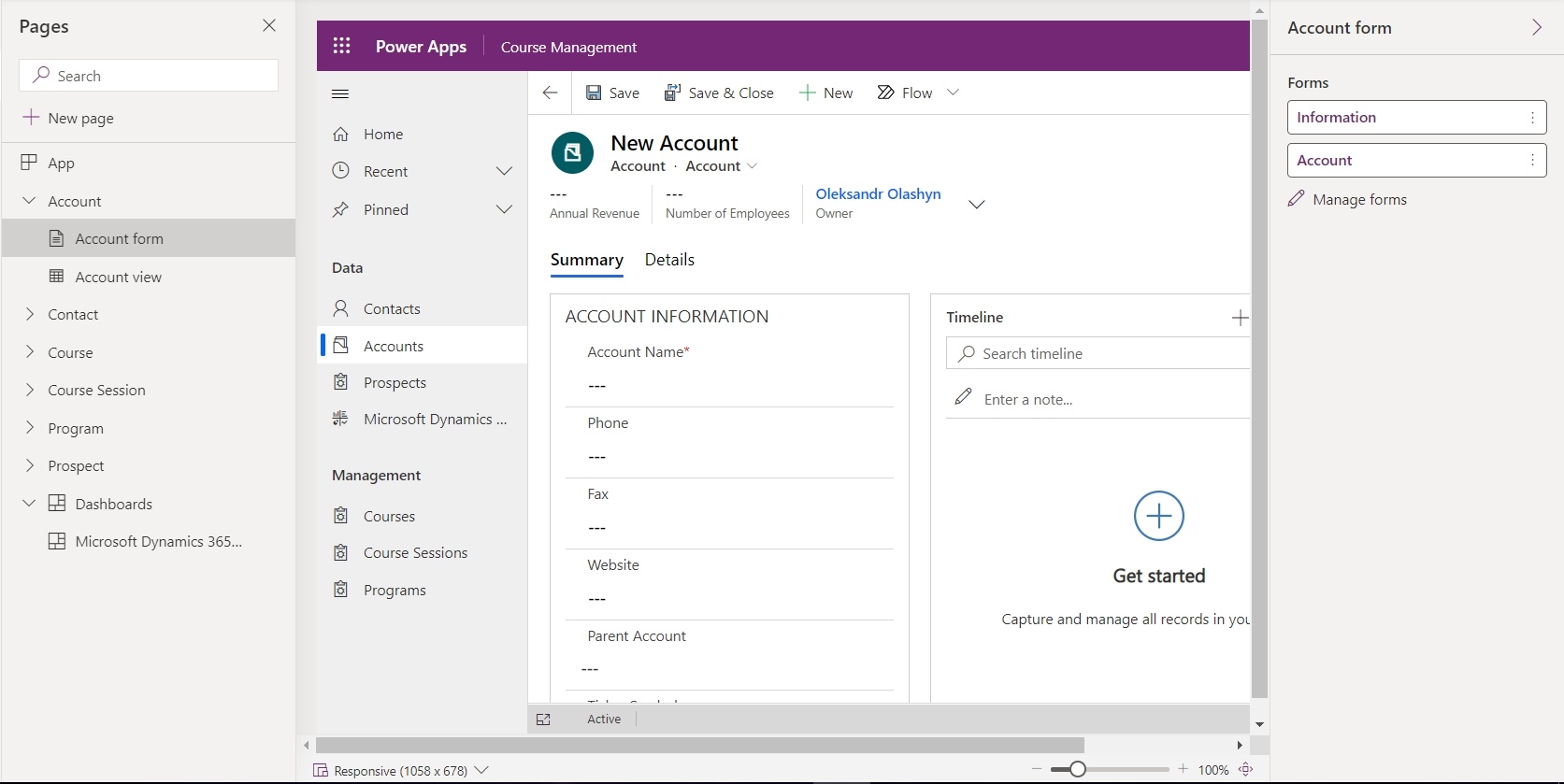
- and you can configure available views

For the dashboard page - you can edit the dashboard (which will open it in a separate window) or remove it.
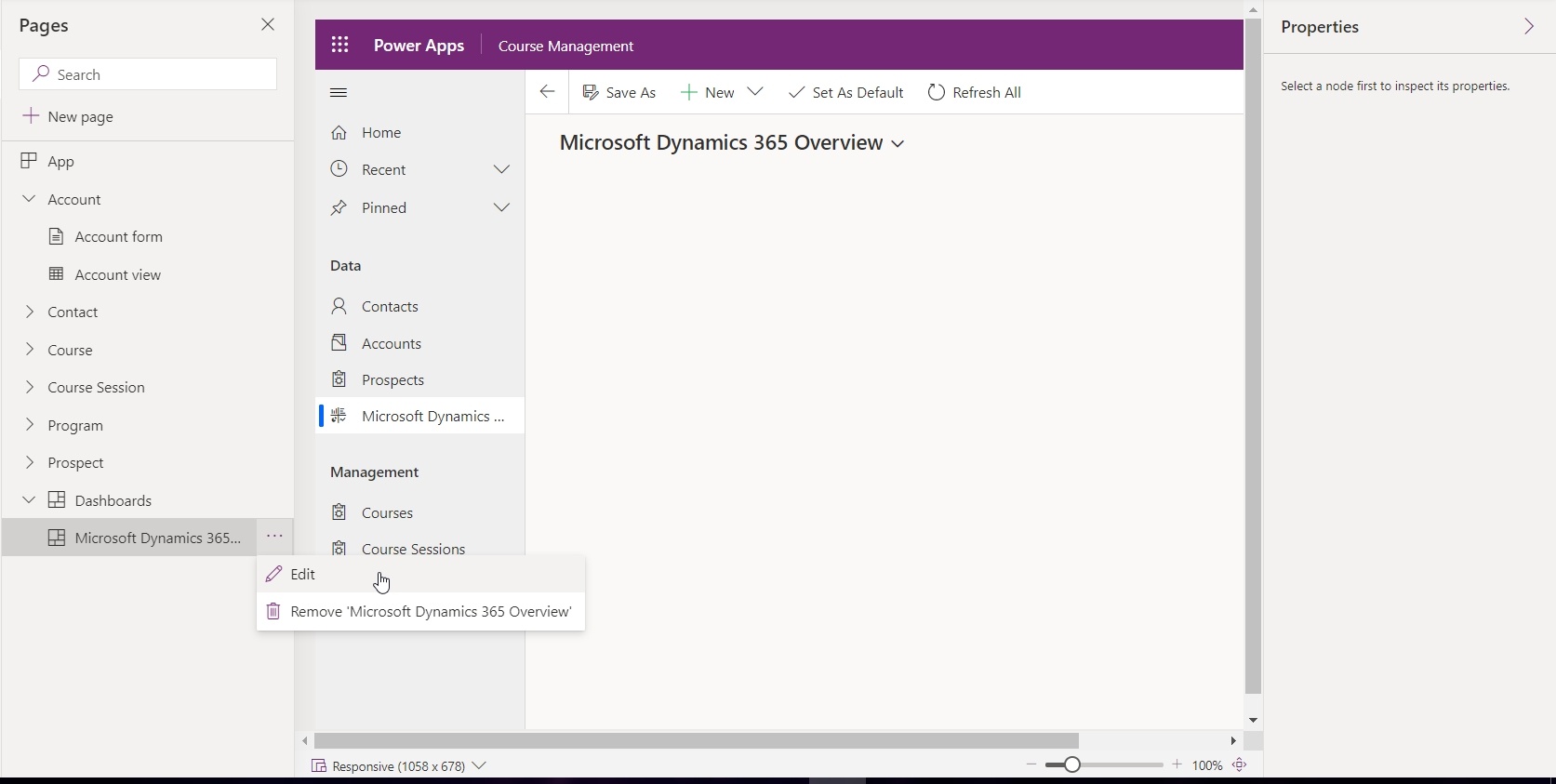
Navigation
In the Navigation panel, we can configure the navigation of our app. As in the previous editor we are operating with Groups and Subareas.
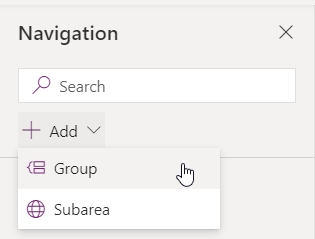
As in the previous editor when we select a specific Subarea we can modify its content (ie Content Type, Table, Title, ID).
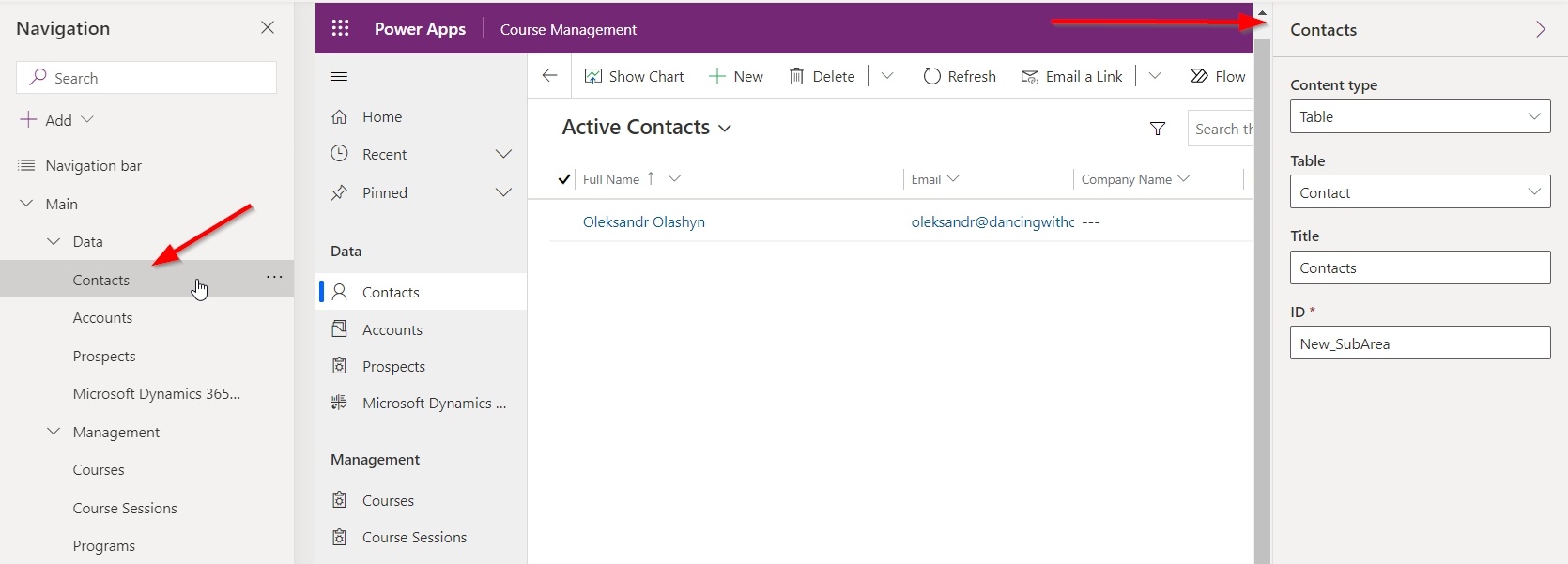
Right now to order subareas and groups we need to click on it and use the “Move up” and “Move down” buttons. Hopefully, the drag and drop option will be available as well in the future.
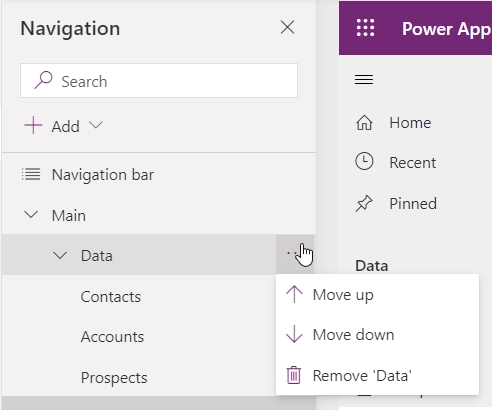
Data
In the Data panel, we can see what tables are already available in our app and also other tables in our environment. For now, we can only edit tables (they will be opened in a separate tab), but I assume in the future we will be able to add tables to our app without exposing them as pages from here (as we can do it in the regular editor).
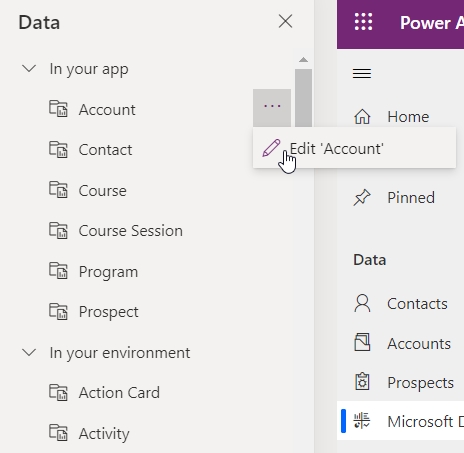
Conclusion
A new editor definitely makes it easier and more convenient to create model-driven apps and remove old UI elements that might confuse users. And when custom pages will be available old editor will for sure become thing of the past.
