Impersonate users in D365
Help UKRAINE
 ! Your action matters!
Donate to support Ukrainian Army!
Donate to charity funds!
Organize/join street protests in your city to support Ukraine and condemn Russian aggression!
Expose and report Russian disinformation! #StandWithUkraine
! Your action matters!
Donate to support Ukrainian Army!
Donate to charity funds!
Organize/join street protests in your city to support Ukraine and condemn Russian aggression!
Expose and report Russian disinformation! #StandWithUkraine
One of the features that we always wanted was to be able to impersonate some user to troubleshoot their issue much easier. And you know what? There is a way.
ModHeader extension for Chrome is an answer. It allows you to modify request and response headers on a page. Knowing that and the name of correct request header we are able to impersonate a user. The only limitation - this will work only in new UI (one more reason to switch from the legacy one if you didn’t do it already). The header that we need to modify is MSCRMCallerId. As a value for this header, we need to provide Id of the user that we want to impersonate.
Let’s see how it work in a real example. On the screenshot below you can see that I am signed in as my user and ModHeader extension is off.
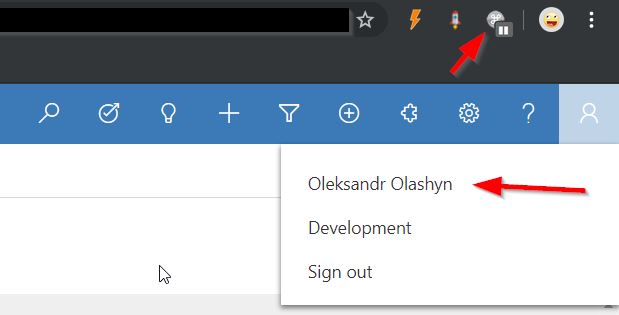
I want to impersonate user, let’s say CRM Test user. I know his id. So I run ModHeader extension (or to be more precise unpause it). Then put Id of the user as the value of the request header.
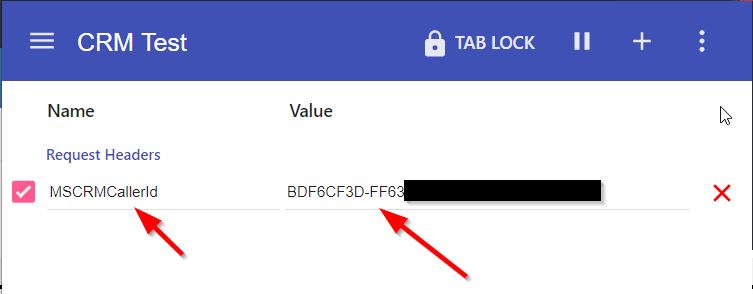
Then I refresh the page and hurray - as you can see I am now CRM Test user. I have all of his permissions and security roles and can perform all actions needed for troubleshooting.
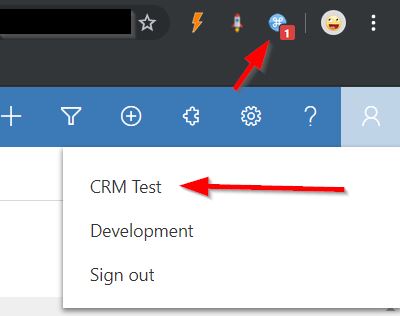
After I finish I need to pause ModHeader and refresh the page to get back to my user.
This tool really improved our troubleshooting and also improved testing (you can save a couple of profile and switch between them). I hope it will help you as well.
